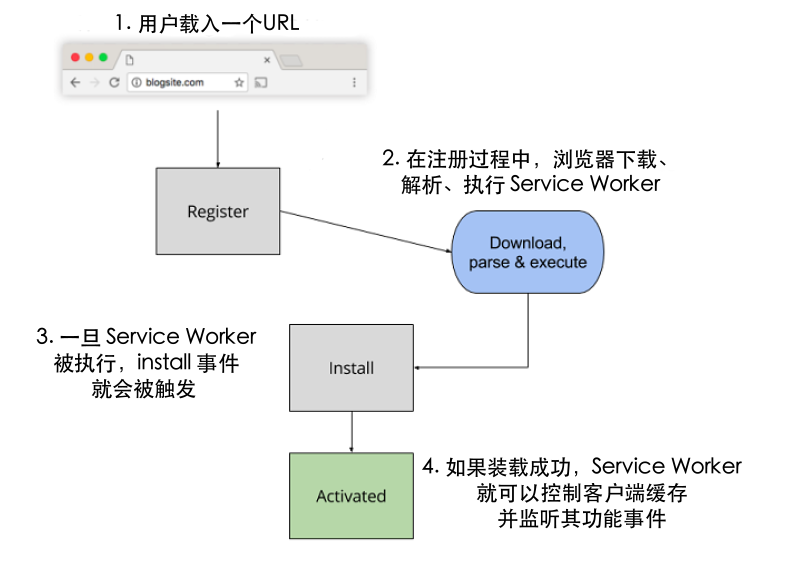一:什么是PWA
- PWA( 全称:Progressive Web App )也就是说这是个渐进式的网页应用程序。它主要有三个技术:
- Service Worker( ps:就叫做中间服务商 )
- Manifest (应用清单,网页应用程序的图标、是否全屏,启动动画等配置文件)
- Push Notification(网页应用程序的推送通知)
二:Service Worker和Manifest示例代码
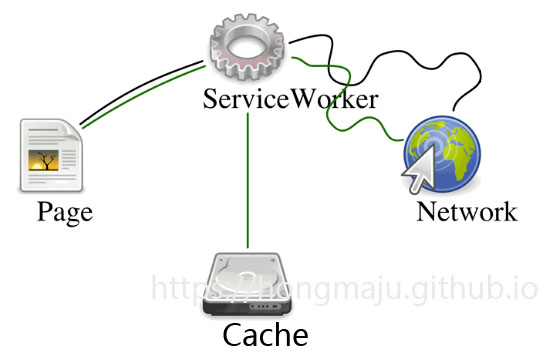
一个小demo
- 代码结构
- 1、index.hml
- 2、main.css
- 3、main1.css
- 4、swa.js
- 5、sw-toolbox.js,eat.png 用于缓存的文件
- 6、manifest.json 应用清单
- 代码结构
index.hml
1
2
3
4
5
6
7
8
9
10
11
12
13
14
15
16
17
18
19
20
21
22
23
24
25
26
27
28
29
30
31<!DOCTYPE html>
<html>
<head>
<meta charset="utf-8">
<title>hello PWA</title>
<meta name="viewport" content="width=device-width,user-scalable=no">
<link rel="stylesheet" href="main.css" type="text/css" >
<link rel="manifest" href="manifest.json">
</head>
<body>
<h3>hello PWA</h3>
<p>new text</p>
</body>
<script>
//检查当前浏览器是否支持 Service Workers
if ('serviceWorker' in navigator) { //如果支持,注册一个叫做 'sw.js' 的 Service Worker 文件
// 注册 service worker
navigator.serviceWorker.register('swa.js').then(
function(registration) {
// 注册成功
console.log('ServiceWorker registration successful with scope: ', registration.scope);
}).catch(function(err) {
// 注册失败 :(
console.log('ServiceWorker registration failed: ', err);
});
}
</script>
</html>2、main.css
1
h3{color:#f00;}
3、main1.css
1
h3{color:blue;}
4、swa.js
1
2
3
4
5
6
7
8
9
10
11
12
13
14
15
16
17
18
19
20
21
22
23//缓存文件
var cacheName = 'helloWorld';
self.addEventListener('install', function (event) {
event.waitUntil(
caches.open(cacheName)
.then(function (cache) {
cache.addAll([
'sw-toolbox.js',
'eat.png'
]).then(function (data) {
console.log('缓存成功',data)
})
}
))
});
//中间商对请求进行拦截
self.addEventListener('fetch', function (event) {
if (/\.css$/.test(event.request.url)) {
event.respondWith(fetch('/main1.css'))
}
});5、manifest.json
1
2
3
4
5
6
7
8
9
10
11
12{
"name":"Li PWA",
"short_name":"Li PWA",
"display":"standalone",
"background_color":"#aaaaff",
"icons":[{
"src":"eat.png",
"sizes":"120x120",
"type":"image/png"
}]
}
三:发布网站,运行网站
我使用的IIS发布
- 缓存文件sw-toolbox.js和eat.png
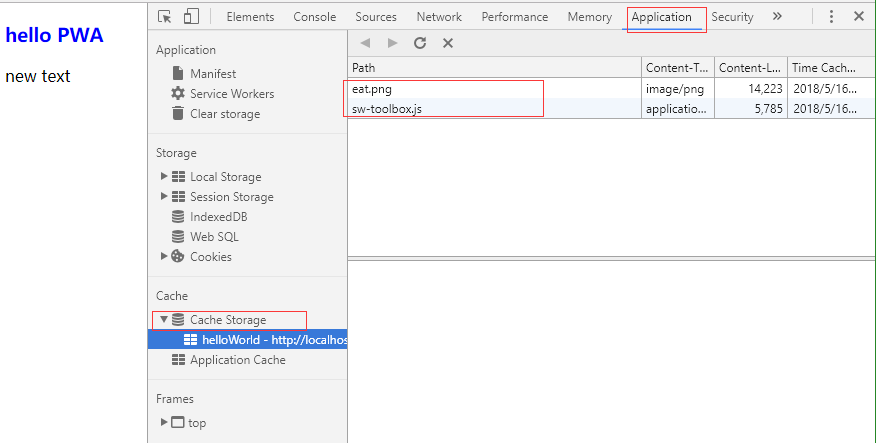
- 中间商拦截修改页面字体颜色,从红色改为蓝色
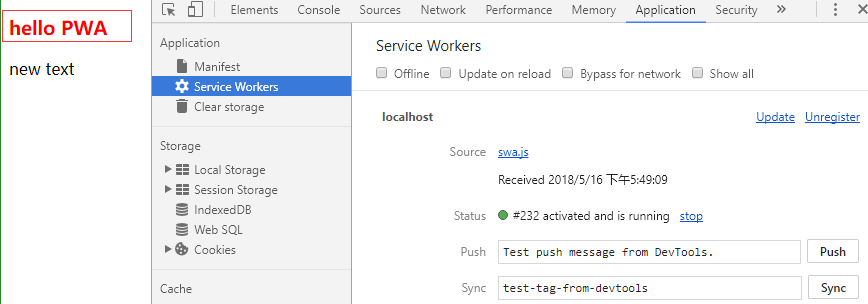
四:使用ngrok映射到外网
ngrok使用教程
https://hongmaju.github.io/2018/05/13/ngrok%E5%B0%86%E6%9C%AC%E5%9C%B0Web%E6%9C%8D%E5%8A%A1%E6%98%A0%E5%B0%84%E5%88%B0%E5%A4%96%E7%BD%91/#more
五:手机浏览器打开映射后的HTTPS地址,添加到主屏幕
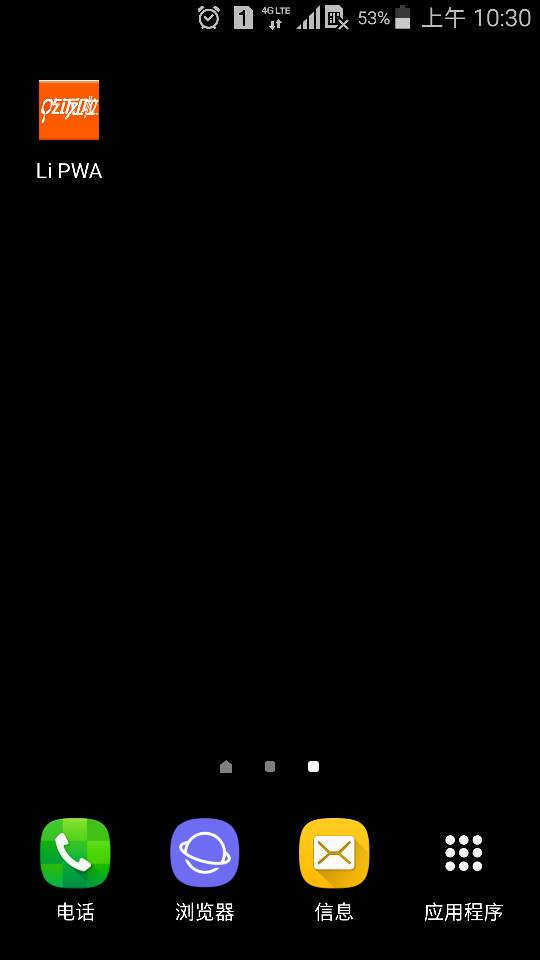
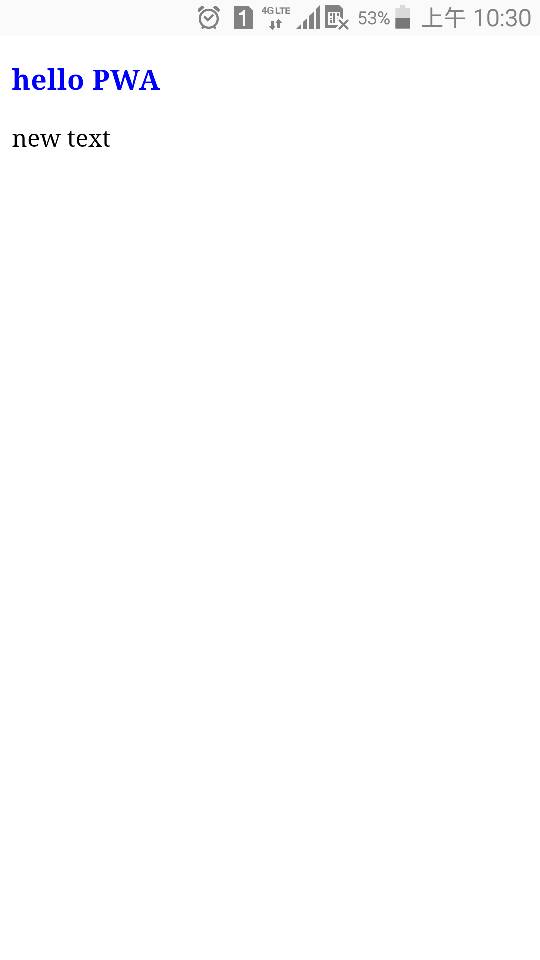
六:一些解释
- Service Worker的安装和触发
- 安装的代码再index.html中
- 触发的代码再swa.js中